How to easily create folder structure in readme with two simple steps
Learn how you can create a folder structure of your project in your readme file. creating folder structure of any of your project in the readme file can be very time taking & panful task for many of the developers.
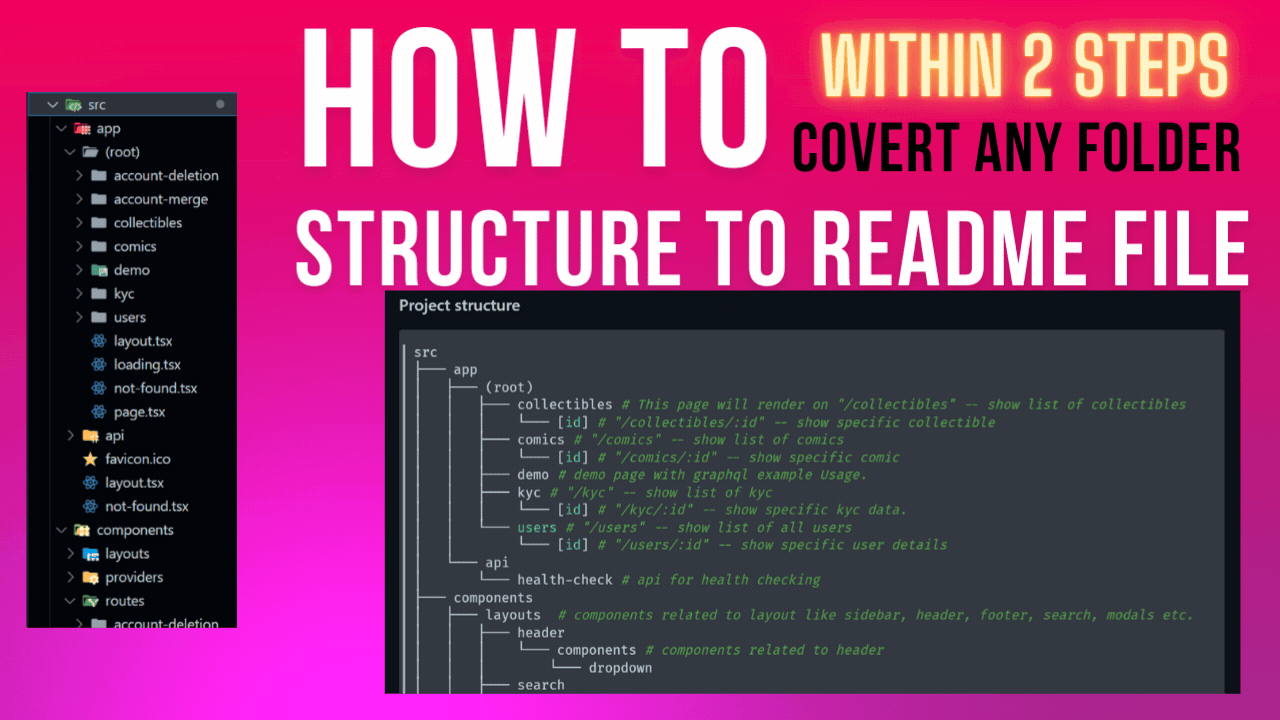
Converting your project's structure to readme file or to a flow chart can be very difficult. If you are thinking to do manually.
But I have a better and time saving method.
prerequisites
- You should have CMD (command prompt) (which is available in windows by default)
- next you should have knowledge of how CMD works.
Step 1: Go to your project's root
First Go to your project's root and open CMD Command prompt.
then paste this CMD command here.
treeThis will show you a complete list of your project's folder structure
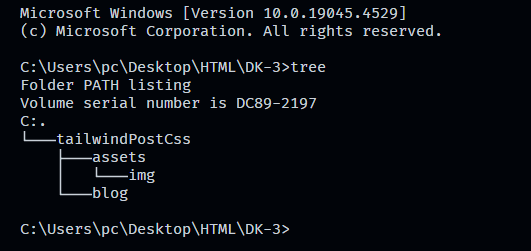
Step 2: Copy through command prompt
Now You can copy your project's structure using these steps
- select structure text using mouse
- then press right click of your mouse (Now text should be copied from command prompt)
Now the final results should look like this.
tailwindPostCss
├─── assets
│ └─── img
└─── blog💡 You may also need to add space between lines, just in case of formatting or you can also do this using ChatGPT to format structure for markdown








